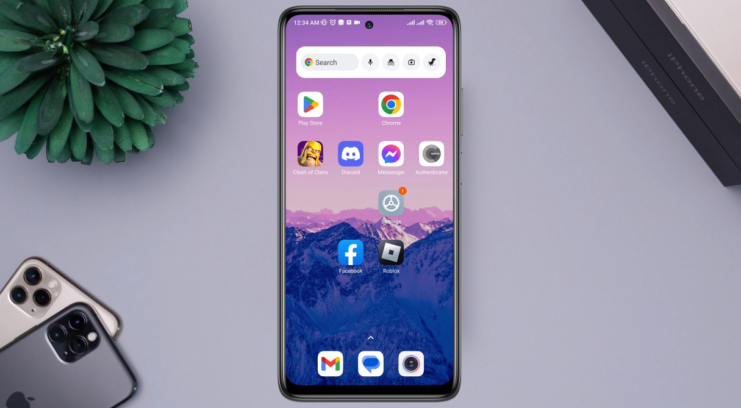Google Smart Lock is a handy feature that remembers your passwords and automatically logs you into your accounts. While it’s convenient, there are times when you might want to turn it off, either for security reasons or just personal preference.
It is a feature introduced by Google to simplify the login process for users. It saves your passwords and automatically fills them in when you’re trying to access your accounts. This means less time spent trying to remember and type in passwords.
| Benefits | Drawbacks |
|---|---|
| Quick access to accounts. | Potential security risks if the device is lost or stolen. |
| Reduces the hassle of remembering passwords. | Might not be preferred by privacy-conscious users. |
| Syncs across devices. |
Why Some Users Prefer To Turn It Off?
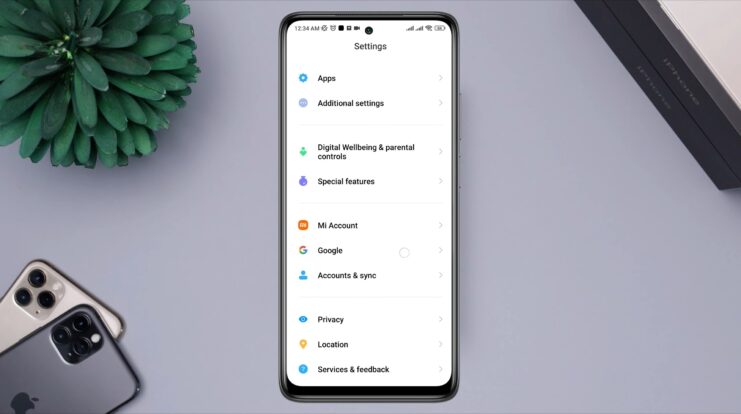
While Google Smart Lock is undeniably convenient, it’s not for everyone. Some users have concerns about security, especially if they lose their device. Others simply prefer to enter their passwords manually for peace of mind.
- Security Concerns: If someone gets access to your device, they can easily access your accounts.
- Privacy Issues: Not everyone is comfortable with Google storing their passwords.
Turning Off On A PC
If you primarily use a PC and have Google Smart Lock enabled on your browser, here’s how you can turn it off. Also, it is always good to know various types that will improve your experience and enhance security. For instance, there is an option to make a taskbar smaller in Windows 11, which will improve the appearance of the desktop.
Steps For Google Chrome
- Open Google Chrome and click on the three vertical dots on the top right corner.
- Navigate to Settings > Passwords.
- Toggle off the option that says “Offer to save passwords”.
Steps For Other Browsers
While Google Chrome is the most popular browser, many users prefer alternatives like Firefox or Edge. The steps to turn off Smart Lock might vary, but they’re generally found in the browser’s password or security settings.
Turning Off On Android
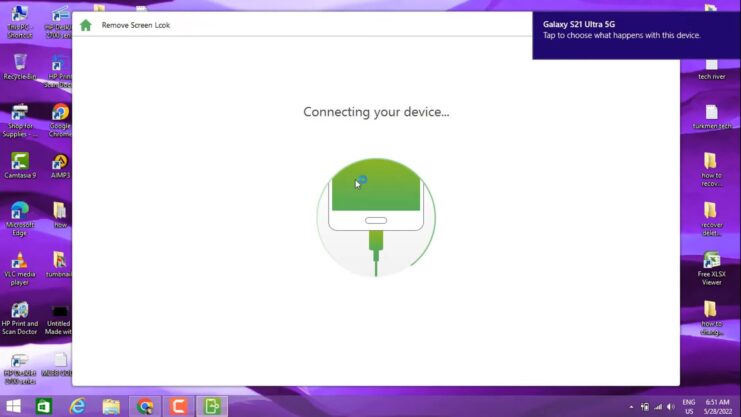
Android users, this section is for you. Google Smart Lock is deeply integrated into the Android ecosystem, but turning it off is straightforward.
Accessing Smart Lock Settings
- Go to Settings on your Android device.
- Tap on Google > Manage your Google Account.
- Navigate to the Security tab and find the Smart Lock for Passwords option.
Disabling The Feature
Once you’re in the Smart Lock settings:
- Toggle off the option that says “Save passwords”.
- Confirm your decision when prompted.
Turning Off On iPhone

For iPhone users who use Google apps, here’s how you can disable the Smart Lock feature.
Accessing Google App Settings
- Open any Google app on your iPhone, like Gmail or Google Maps.
- Tap on your profile picture and go to Manage your Google Account.
- Navigate to the Security section.
Turning Off The Feature
- Find the Smart Lock for Passwords option and tap on it.
- Toggle off the “Save passwords” option.
Additional Tips
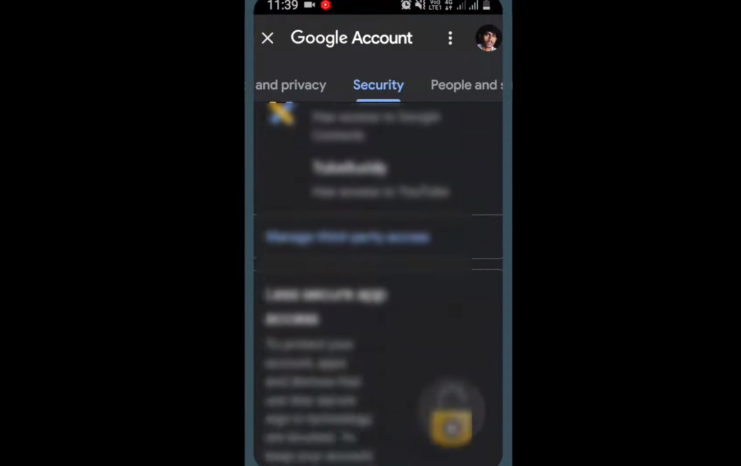
While turning off Google Smart Lock is a step towards enhanced security, there are other measures you can take to ensure your digital safety across devices.
Regularly Update Your Passwords
It’s a good practice to change your passwords every few months. This reduces the chances of unauthorized access, especially if one of your accounts gets compromised.
- Use Strong Passwords: Avoid using easily guessable passwords like “123456” or “password”. Instead, opt for a combination of letters, numbers, and symbols.
- Avoid Reusing Passwords: Ensure that each account has a unique password. This way, even if one account is compromised, others remain safe.
Enable Two-Factor Authentication
Two-factor authentication (2FA) adds an extra layer of security to your accounts. Even if someone knows your password, they won’t be able to access your account without the second verification step.
- SMS Verification: Receive a code via text message to verify your identity.
- Authentication Apps: Use apps like Google Authenticator or Authy to generate codes.
Be Wary of Phishing Attempts
Phishing is a tactic used by cybercriminals to trick you into revealing your personal information. Always double-check the URLs and be cautious about providing your details.
- Check URLs: Before entering your credentials, ensure the website’s URL is correct.
- Avoid Clicking Suspicious Links: If you receive an email or message with a link that looks suspicious, avoid clicking on it.
Regular Security Checks
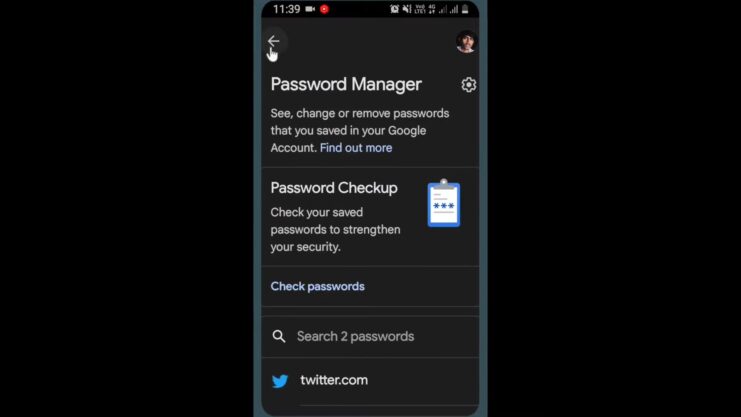
In today’s digital age, our online presence is vast, and the data we share is immense. Regular security checks ensure that our information remains in safe hands.
Conduct Security Check-Ups
Many platforms, including Google, offer security check-up features. These check-ups review your account activity and security settings, ensuring that no unauthorized devices or apps have access to your account.
Stay Updated on Security News
With the ever-evolving landscape of cyber threats, staying informed is crucial. Subscribe to security news platforms or blogs to keep abreast of the latest threats and solutions.
Are There Alternatives?
If you’ve decided to turn off Google Smart Lock, you might be wondering about other password management solutions. Let’s delve into some popular alternatives that offer both convenience and security.
Password Managers
Password managers are dedicated tools designed to store and manage your passwords. They encrypt your password database with a master password. The master password is the only one you need to remember.
- LastPass: A cloud-based password manager with browser extension and mobile app versions. It can store passwords, generate passwords, and more.
- Dashlane: Known for its user-friendly interface, it offers a digital wallet and security breach alerts.
- 1Password: Offers a travel mode feature which removes sensitive data from your device when you travel.
Biometric Solutions
Biometrics, like fingerprint and facial recognition, are becoming standard features on many devices. They offer a unique combination of security and convenience.
- Fingerprint Scanners: Commonly found on both Android and iPhone devices, they provide quick access without the need for a password.
- Facial Recognition: Tools like Apple’s Face ID offer a high level of security by mapping thousands of data points on your face.
Physical Security Keys
For those who prioritize security above all else, physical security keys like the YubiKey or Google Titan Key are worth considering. They act as a physical two-factor authentication method.
- How They Work: Even if someone has your password, without the physical key, they can’t access your account.
- Versatility: They can be used with many online services and offer protection against phishing.
Stay Up To Date
While tools and technologies play a crucial role in digital security, being informed and cautious is equally important.
Latest Threats
Cyber threats are ever-evolving. By staying updated on the latest threats and scams, you can protect yourself more effectively. Many organizations offer workshops and training sessions on digital security. Participating in these can provide hands-on experience and insights into best practices.
In our fast-paced world, staying up-to-date with the latest smartphone technologies and performance benchmarks can be crucial, especially when you’re trying to optimize the security and efficiency of your Android or iPhone.
FAQs
What is the primary purpose of Google Smart Lock?
The primary purpose of Google Smart Lock is to simplify the user experience by remembering and auto-filling passwords for various accounts, eliminating the need to manually enter them each time.
Are there any other features of Google Smart Lock besides password management?
Yes, Google Smart Lock also includes features like trusted places, where your device remains unlocked in specific locations, and on-body detection, where your device stays unlocked as long as it’s in motion and in your possession.
If I turn off Google Smart Lock, will it delete all the saved passwords?
No, turning off Google Smart Lock will only stop it from auto-filling passwords in the future. The passwords that were previously saved will remain in your Google account unless you choose to delete them manually.
Can I selectively choose which passwords Google Smart Lock remembers?
Yes, whenever you log into an account, Google Smart Lock will prompt you to save the password. You can choose to save or decline. If you’ve previously saved a password, you can also go into the settings and remove specific saved passwords.
Are there any risks associated with using third-party password managers as an alternative to Google Smart Lock?
All password managers, including third-party ones, have their own security protocols. While many are highly secure, it’s essential to research and choose a reputable password manager. Ensure they use strong encryption, have a transparent security policy, and regularly update their software to address potential vulnerabilities.
Summary
Whether you choose to use Google Smart Lock or an alternative, the key is to understand the tool’s capabilities and limitations. By staying informed, regularly updating your security practices, and using trusted tools, you can enjoy the online world with peace of mind.