With extensive experience in pushing graphics cards beyond their factory settings, I’m here to guide you through this delicate process. Overclocking is more than just ramping up clock speeds, as it involves a deep understanding of your GPU’s capabilities and the process of enhancing its performance while ensuring stability and longevity.
Together, we’ll explore how to safely unlock the full potential of your hardware, achieving not just higher speeds but a harmonious balance between power, efficiency, and durability. Let’s begin.
Before We Start
Overclocking a GPU means increasing its operating frequency beyond the manufacturer’s default settings. This can lead to improved frame rates in games and better performance in graphics-intensive tasks. If you have a high-end GPU, you don’t necessarily need to do this, but no matter which graphics card you are using, you can always increase its performance.
However, it’s not just about cranking up the numbers but establishing a fine balance between power, heat, and stability. It’s not like undervolting GPU, where you decrease power consumption. This process is so much more than that.
Why Overclock Your GPU?
- Enhanced Performance: The most apparent benefit is a noticeable boost in gaming and rendering performance.
- Cost-Efficiency: Overclocking can breathe new life into older GPUs, delaying the need for expensive upgrades.
- Learning and Satisfaction: There’s a deep sense of achievement in tuning your hardware to its fullest potential.
Risks and Considerations
Before diving in, be aware of the risks. Overclocking can lead to increased heat output, potentially shortening the lifespan of your GPU. Always monitor temperatures and ensure adequate cooling. Additionally, not all GPUs overclock the same due to manufacturing variances, known as the Silicon Lottery.
Preparation Process
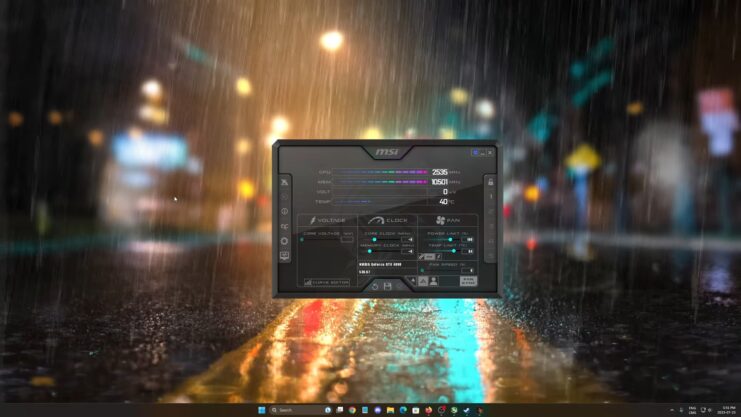
Choosing the Right Tools
- MSI Afterburner: A popular and user-friendly software for overclocking.
- GPU-Z: For monitoring GPU stats.
- Unigine Heaven or 3DMark: For stability testing.
Setting Up Your Environment
- Update Your Drivers: Ensure you have the latest drivers for stability.
- System Stability: Confirm your system is stable at stock settings.
- Cooling Solutions: Good airflow and cooling are paramount.
The Overclocking Process
- Core Clock: This is the main speed of the GPU. Increasing this can yield significant performance improvements.
- Memory Clock: Overclocking the memory can also lead to performance gains, especially in memory-intensive tasks.
Step-by-Step
- Incremental Increases: Increase the core clock in small increments, around 10-20 MHz at a time.
- Testing for Stability: After each increase, run a stress test to check for stability and monitor temperatures.
- Fine-Tuning: Once you encounter instability, dial back slightly to find the stable maximum.
- Repeat for Memory Clock: Follow a similar process for the memory clock.
Voltage and Power Limits
Increasing the power limit can allow the GPU to maintain higher clocks for longer. Adjusting voltage is trickier and should be approached with caution. Only increase voltage if you’re confident in your cooling solution and understand the risks.
Advanced Techniques and Tips
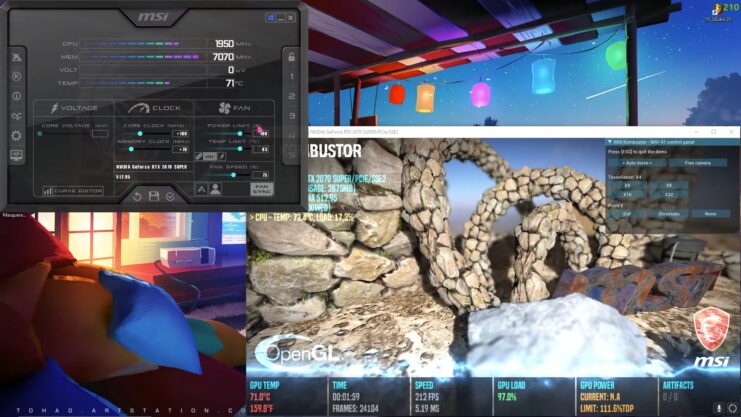
BIOS Modding
For the adventurous, BIOS modding can unlock higher overclocking potential. This is risky and not recommended for beginners.
The Silicon Lottery
Not all GPUs are created equal. Some might overclock better than others, even if they’re the same model. This variability is a natural part of the manufacturing process.
Cooling: The Key to Stability
Effective cooling is essential. Consider aftermarket coolers or liquid cooling solutions for better results.
Troubleshooting Common Issues
Dealing with Instability
If your system crashes or you experience graphical artifacts, reduce your overclock. Stability should always be the priority.
Managing Heat
High temperatures can throttle performance. Ensure good airflow and consider upgrading your cooling system if temperatures are too high.
When to Stop
There’s a point of diminishing returns in overclocking. If the performance gains are minimal and the temperatures are high, it’s time to stop.
Fine-Tuning and Optimization
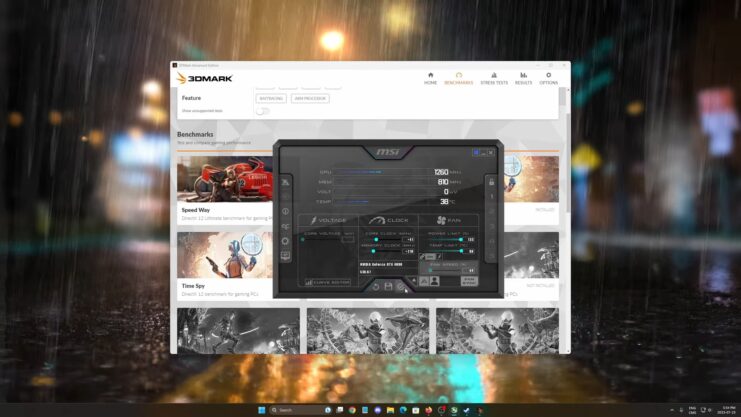
The Impact on Performance
- Benchmarking: Before and after overclocking, benchmarking helps quantify the performance gains. Tools like 3DMark and Unigine Heaven provide a standardized way to measure improvements.
- Real-World Testing: In addition to synthetic benchmarks, test your overclock in real-world scenarios like gaming or video rendering to see tangible improvements.
Balancing Performance and Longevity
- Moderation is Key: A moderate overclock can provide a good balance between performance gains and hardware longevity.
- Monitoring: Keep a close eye on temperatures and system stability over time. Prolonged exposure to high temperatures and voltages can degrade the GPU.
Utilizing Software Effectively
- MSI Afterburner: Its user-friendly interface makes it a top choice. Learn to use its curve editor for fine-tuning.
- EVGA Precision X1: Another excellent tool, offering similar functionalities with a different interface.
Software Safety Features
Modern overclocking software comes with built-in safety features to prevent damage. For example, they automatically reset to default settings after a failed overclock or system crash.
What Future Holds

Technological Advancements
As GPUs evolve, so does overclocking. Newer GPUs may have better thermal solutions and more sophisticated power delivery systems, allowing for higher and safer overclocks.
AI and Automatic Overclocking
Some modern GPUs come with AI-driven tools that can automatically overclock your GPU to its optimal performance point, balancing power, temperature, and performance.
The Challenges
Dealing with Hardware Limitations
- Understanding GPU Binning: Manufacturers often “bin” GPUs based on their performance and overclocking capabilities. Be aware that not all GPUs, even of the same model, will overclock to the same extent.
- Power Supply Considerations: Ensure that your power supply unit (PSU) can handle the increased power demand from overclocking.
The Importance of Cooling
- Air vs. Liquid Cooling: While air cooling can be sufficient for moderate overclocks, liquid cooling systems offer superior cooling capabilities for more aggressive overclocks.
- Custom Cooling Solutions: Enthusiasts might consider custom cooling solutions like water blocks for better temperature management.
Real-World Applications of GPU Overclocking
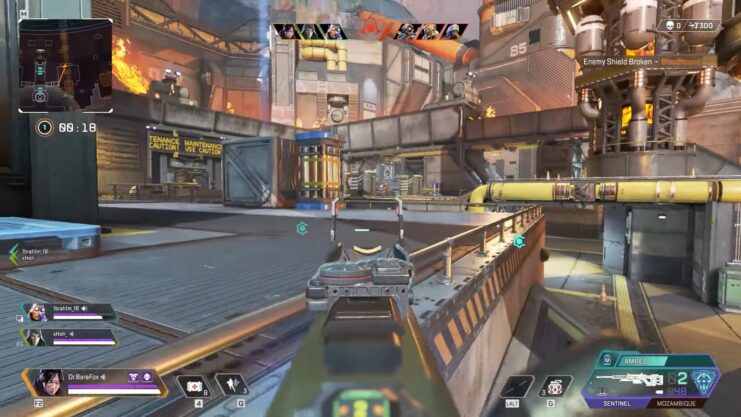
Gaming
- Frame Rate Improvements: In gaming, a higher GPU clock can translate to higher frame rates, providing a smoother gaming experience.
- Resolution and Settings: Overclocking can also allow for higher settings and resolutions without compromising performance.
Professional Applications
- Video Editing and Rendering: Overclocking can shorten render times in video editing and 3D rendering applications.
- Data Processing: In data-intensive fields like scientific research or cryptocurrency mining, overclocking can lead to faster data processing.
FAQs
How does overclocking a GPU compare to overclocking a CPU in terms of difficulty and risk?
For GPU, it is generally considered less risky and slightly easier than for a CPU. This is because GPUs often have more robust built-in safety mechanisms and simpler overclocking processes.
However, both require a cautious approach and an understanding of the potential risks involved, such as increased heat output and system instability.
Can overclocking a GPU improve VR gaming performance?
Yes, it can enhance VR gaming performance. VR games typically demand high frame rates and resolutions for a smooth experience.
Overclocking can provide the extra power needed to maintain consistent performance in VR environments.
Is it necessary to overclock both the GPU core and memory for effective results?
Not necessarily. Overclocking the GPU core alone can yield significant performance improvements. However, overclocking the memory can further enhance performance, especially in scenarios where memory bandwidth is a bottleneck.
The need to overclock both depends on your specific hardware and performance goals.
How does ambient temperature affect GPU overclocking?
Ambient temperature plays a significant role. Higher ambient temperatures can reduce the overclocking headroom by causing the GPU to reach its thermal limits more quickly.
It’s important to ensure a cool environment and adequate cooling solutions for effective overclocking.
Can overclocking a GPU improve performance in non-gaming applications?
Yes, it can improve performance in many non-gaming applications that rely heavily on GPU power, such as graphic design, video editing, and 3D rendering.
The performance gains can lead to faster rendering times and smoother operation in graphics-intensive tasks.
Does the brand or model of a GPU affect its overclocking potential?
Yes, the brand and model of a GPU can significantly impact the potential. Different models and brands come with varying cooling solutions, power delivery designs, and factory overclocks, all of which influence how far a GPU can be safely and effectively overclocked.
Additionally, the specific GPU chip’s quality, due to the silicon lottery, also plays a crucial role in its overclocking capabilities.
Final Thoughts
We’ve explored the world of GPU overclocking, from the basics to advanced techniques, and examined its applications in both gaming and professional contexts. This process is a powerful tool in your computing arsenal, offering the potential for significant performance enhancements.
With the right approach, tools, and knowledge, you can safely and effectively push the boundaries of your GPU’s capabilities. Remember, the key to success is a balance between ambition and caution. With each adjustment, you’re not just boosting performance; you’re learning more about your system and how to get the best out of it.

